Configure RTMP Streaming in Your DJI Drone
This guide walks you through the process of setting up RTMP streaming for your DJI drone using the DJI Fly app.
Step 1: Access Cloud Service
In the DJI Fly App home page, click on "Cloud Service".
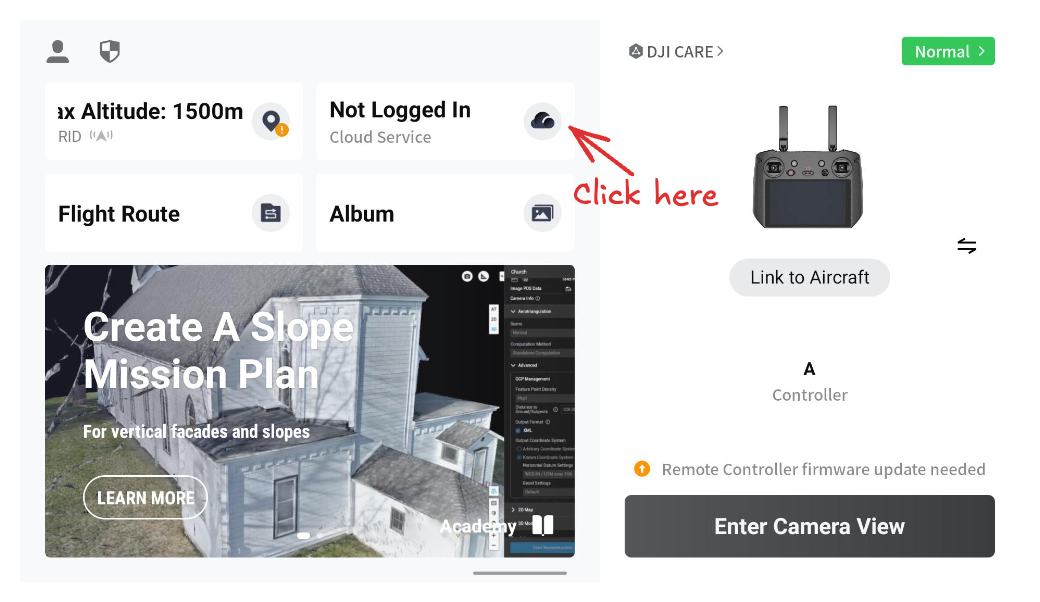
Step 2: Select Custom Live Stream
The following window will open. Select "Customize Live Stream".
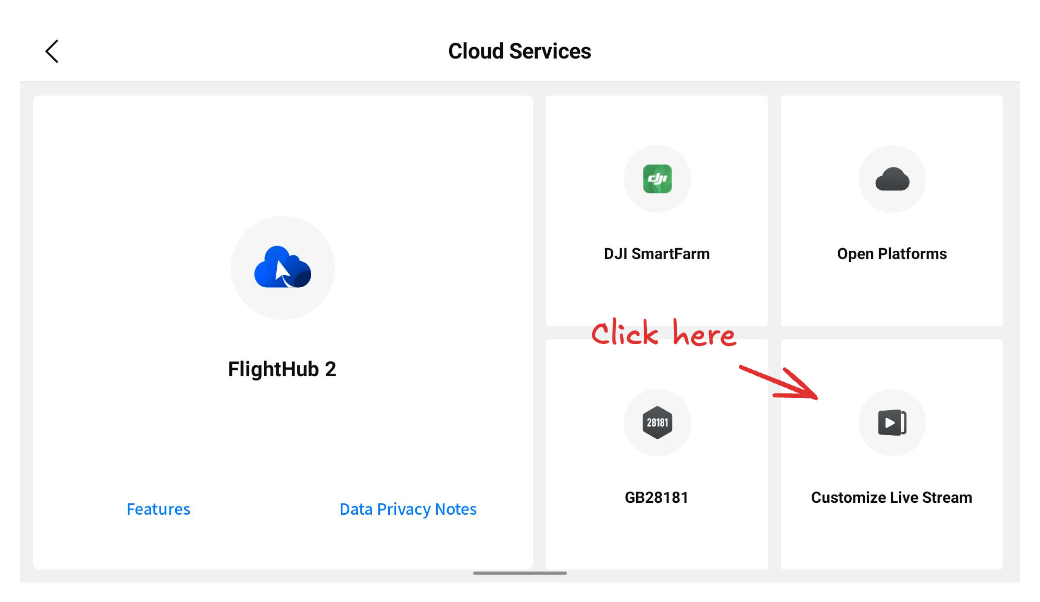
Step 3: Configure RTMP Settings
In the "RTMP" tab, enter a link to Sense Aeronautic's media server. The url must follow the format rtmp://media.senseaeronautics.com:1935/<drone_name>/<stream_name>. Use up to 10 characters for each name.
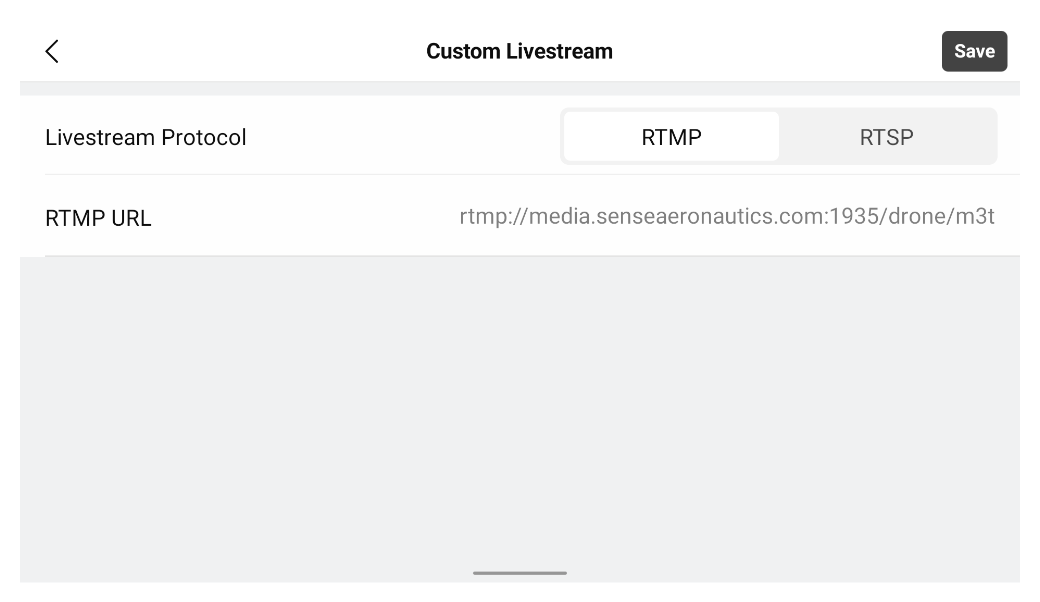
Step 4: Verify Configuration
The configured link will be displayed. Go back and enter camera view.

Step 5: Access Cloud Streaming
In the camera view, click on the cloud icon in the upper left corner.
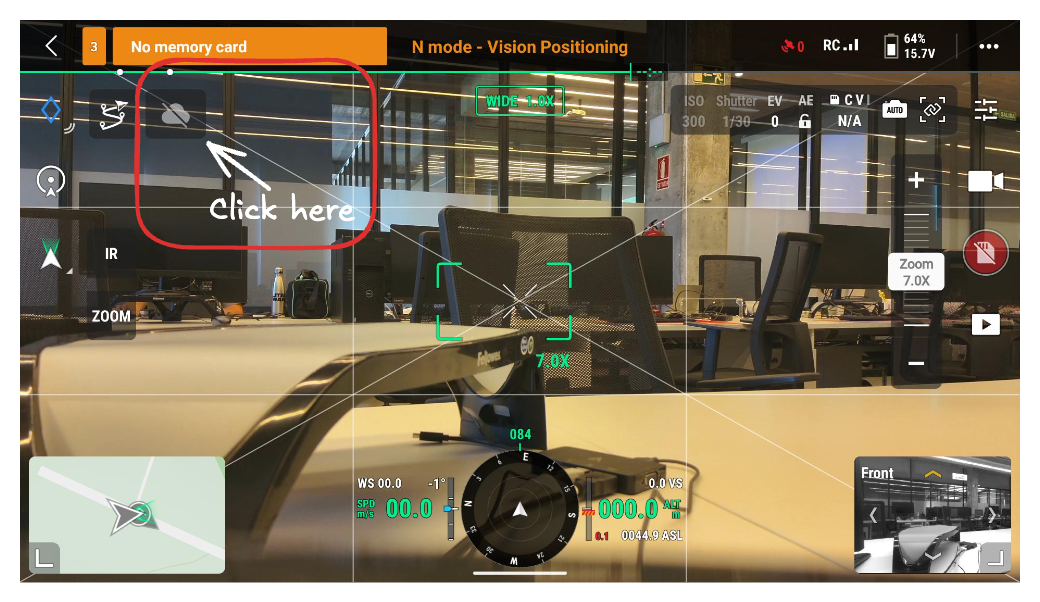
Step 6: Start Live Stream
A stream configuration will open. Select desired quality profile (HD is recommended) and click on "Start LiveStream".
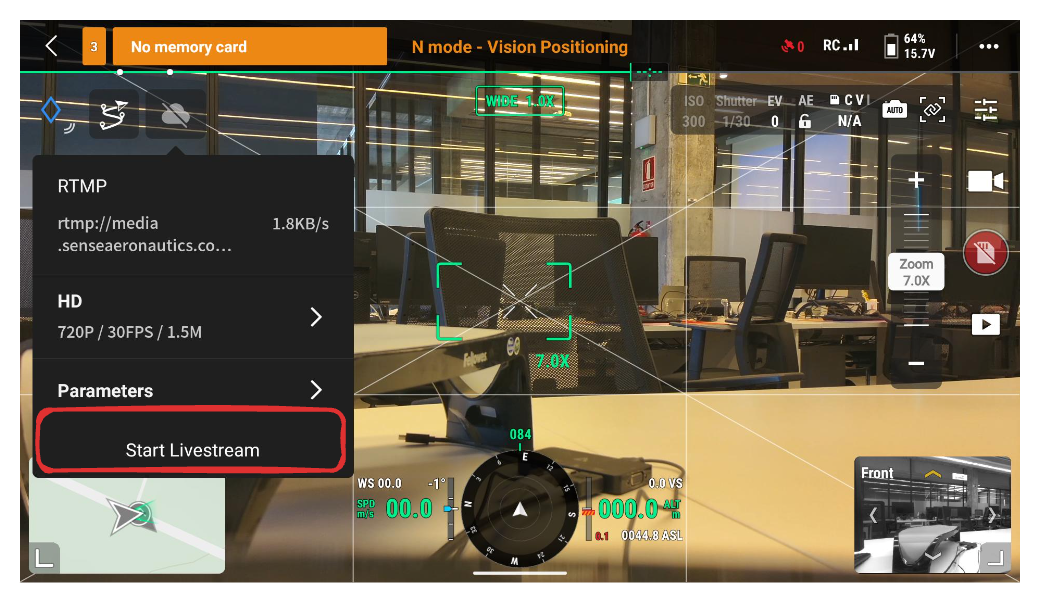
Step 7: Confirm Streaming Status
If connection and configuration are correct, a red circle will show below the cloud. This means the drone is streaming.
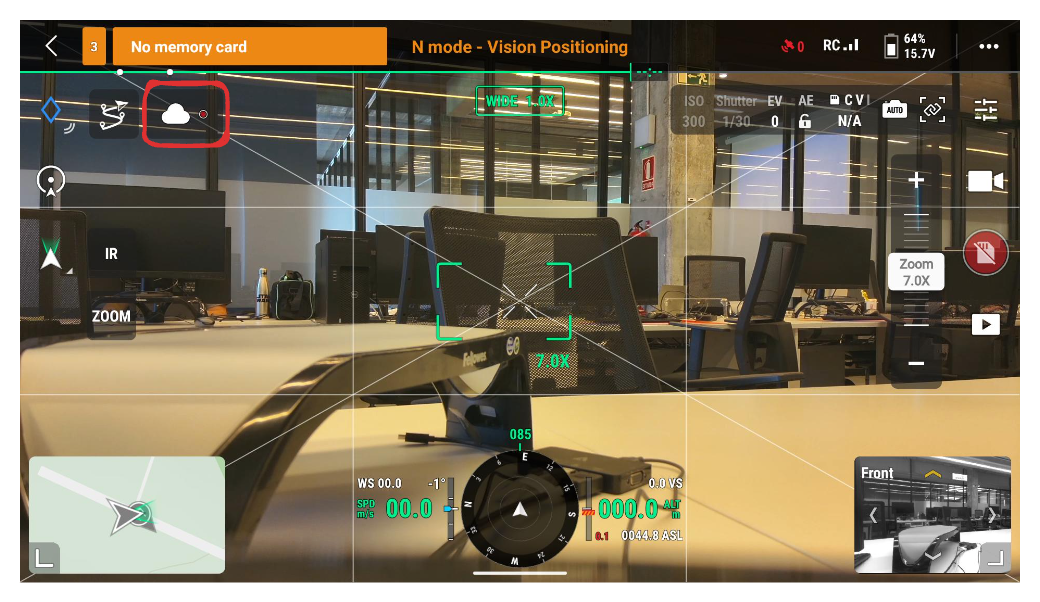
Step 8: API Integration
The stream may now be consumed by Sense Aeronautics API. Check the following pages to learn how to register your stream into Sense Aeronautic's API using the REST api or the user friendly web client.
Note: Ensure you have a stable internet connection and the correct RTMP server URL before beginning the configuration process.